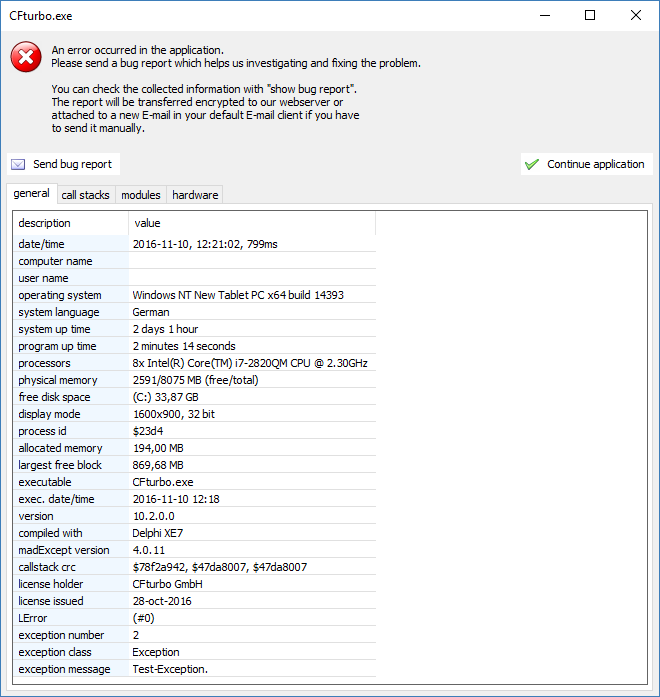|
<< Click to Display Table of Contents >> Error reporting |
  
|
|
<< Click to Display Table of Contents >> Error reporting |
  
|
CFturbo includes an error reporting function which helps you to send the relevant information to the support team.
As bug reports help us to find and solve problems, we always recommend to send the report and include as much information as you can provide to reproduce the error.
If an error occurred a window will appear that informs you about the error and provides 3 options:
•Send bug report
Follow the Send assistant to add user and contact information as well as configuring the bug report. Finally, the report will be sent to our web server encrypted.
•Show bug report
View collected information that will be included in the bug report.
•Continue application (Default)
Continue working with CFturbo without sending the bug report.

The Send assistant will guide you sending the bug report.
In the first step, you will be asked for your contact information so that the support team is able to contact you if additional information is needed or a solution for the problem is available.
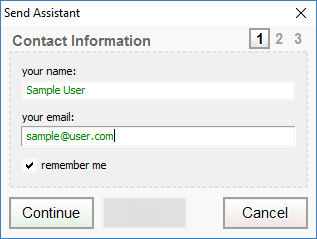
The second step asks you for the details of the situation, the error occurred in. Please note that it is extremely helpful if the error can be reproduced.
Here you also can choose, if the currently loaded project should be attached to the bug report.
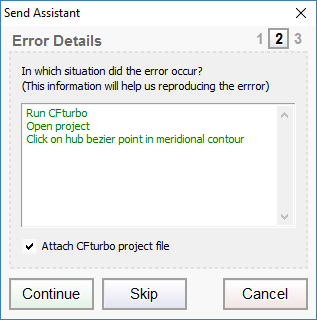
Finally you can choose if a screenshot should be attached. If Continue is clicked, the report will be sent encrypted to our web server.
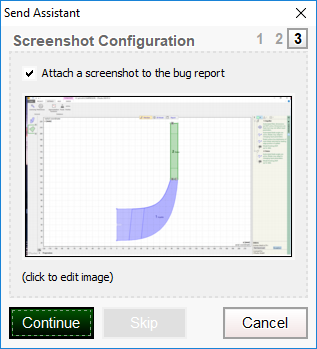
If automatic sending fails, e.g. due to missing network connection, a mail with all details and attachments will open in your default mail client and you have to send it manually.
The detail view shows you the information that is collected about the error and the current state of CFturbo. Also basic system information is included.