|
<< Click to Display Table of Contents >> Windows Explorer integration |
  
|
|
<< Click to Display Table of Contents >> Windows Explorer integration |
  
|
CFturbo offers a Windows Explorer integration to support the user handling CFturbo design files by offering information on the content without the need to open it.
There are 3 different ways in which information is displayed, described in detail below.
The preview pane of the Windows Explorer can be used to display a preview of the content of a file. It can be enabled on the view ribbon/menu of Windows Explorer or by pressing Alt + P and will show an excerpt of the report and an image of the meridian shape of the design.
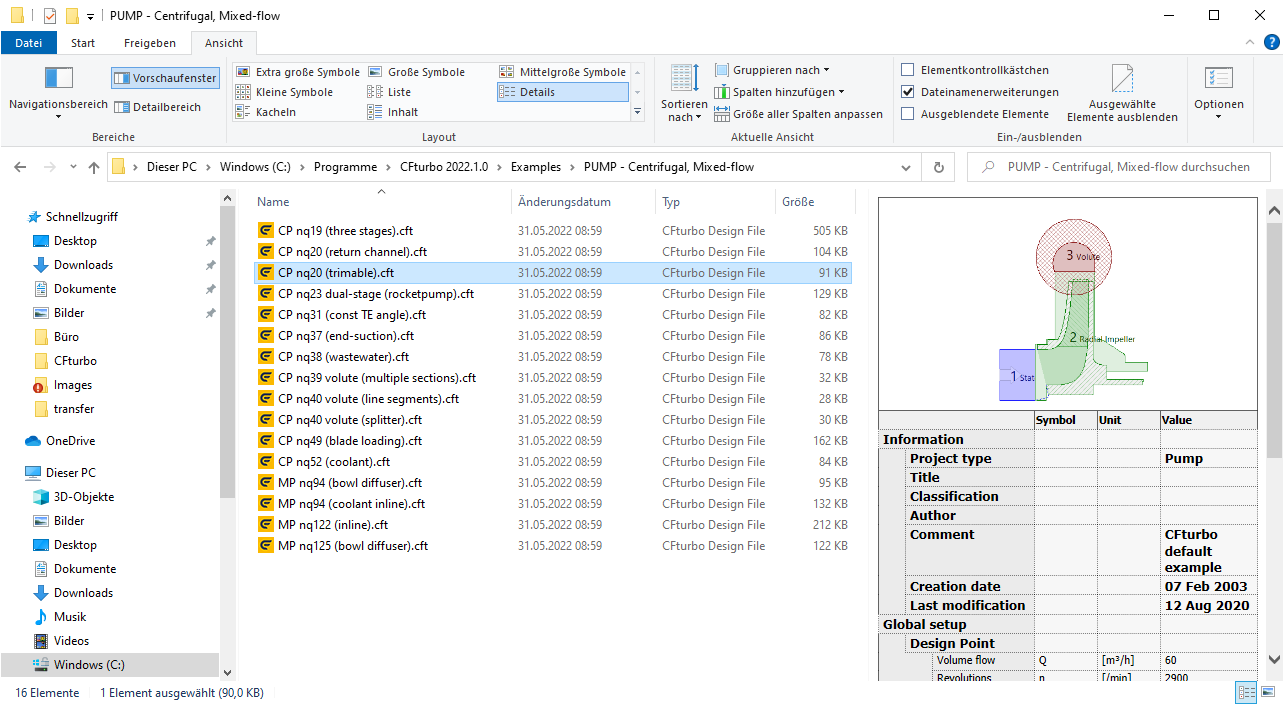
Note: Previews are only available for CFturbo design files created or modified with CFturbo 10.2 and newer.
For CFturbo design files a property sheet is available in the file properties (right click on file) showing the project information.
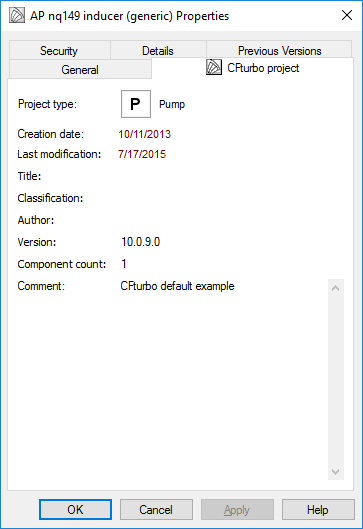
In Windows Explorer additional columns are available for CFturbo design files:
•Title
•Author
•Comment
•File version
•Classification
•Project type
•Creation date
•Modification date
•Component count
Columns can be added to the details view by using the context menu of a column header (right click on header) and selecting "More..." from the menu. It's possible to select multiple columns at once. After confirming the selection, the new columns will show up in the Windows Explorer view.
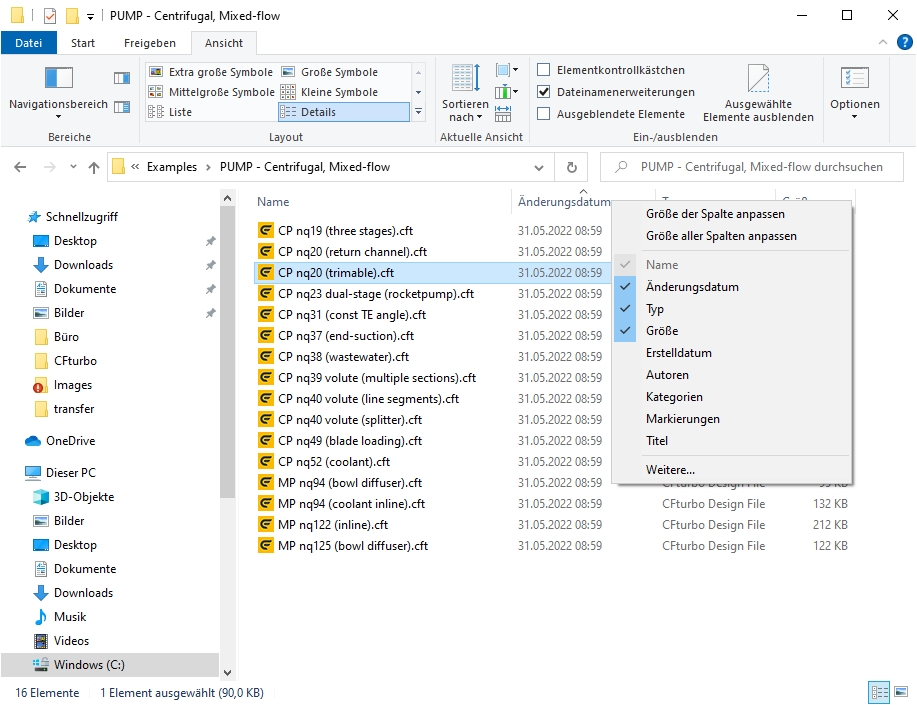
The columns can be used for sorting.
The information from this columns is also indexed by the Windows Search, allowing you to find your CFturbo design files not only based on their file name but also based on these values.
The general Indexing Options of Windows can be set using Windows system settings. The folders containing your files should be included in the list of locations for them to get indexed. Usually it can take some time for the indexer to add new files. In the advanced Indexing Options you can also force a rebuild of the index.
For further details about the Windows Explorer and Windows Search see the Windows documentation.