|
<< Click to Display Table of Contents >> Batch mode/ Optimization |
  
|
|
<< Click to Display Table of Contents >> Batch mode/ Optimization |
  
|
► PROJECT | Batch mode/ Optimization ![]()
This feature can be used to prepare batch mode runs of CFturbo for systematic parameter variations (DoE) or configure optimization jobs, see Batch mode.
The working directory is displayed on top of the dialog.
Complete configurations as batch mode files in XML format (*.cft-batch) can be loaded by Load ... and saved by Save or Save as... .
The input CFturbo file is the currently opened project always, whose directory is specified in relative notation by default. A copy of the current CFturbo project is stored in the destination directory of the batch mode file (*.cft-batch).
|
If CFturbo is running inside Ansys Workbench, the batch mode configuration is saved automatically. More information about CFturbo inside Ansys workbench is available on the CFturbo website: |
All available parameters of the project are displayed in a tree structure according to the components and design steps.
If parameters of the CFturbo project will be modified manually or by an optimization software during the batch run, the File name of modified project (*.cft) can be specified at the top of the page. Saving this file can be blocked by defining an empty file name.
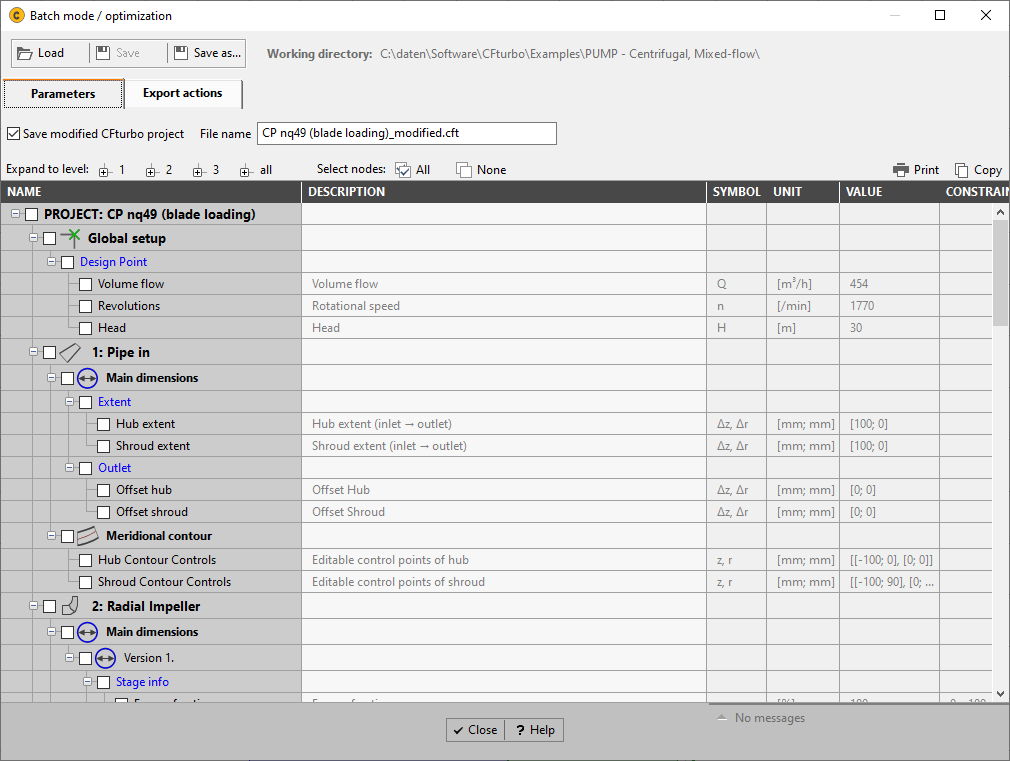
Each parameter can be activated or deactivated individually.
For activated parameters the range can be specified optionally either by
•a small dialog (click on the button on right side of the range cell)
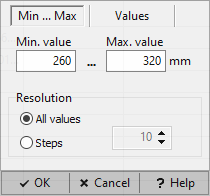
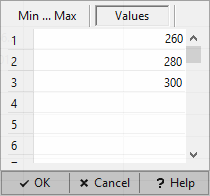
or
•using the following syntax:
Resolution |
Range |
|---|---|
Continuous |
<Min. value>:<Max. value> |
Discrete |
<Min. value>:<Max. value>:<Count> or <Value1>,<Value2>,<Value3>... |
If a discrete range definition was specified a list of the discrete values is displayed as hint when moving the mouse over the cell.
On this page the export actions for the batch run can be specified. Multiple export actions can be defined by selecting the export formats and the corresponding components on the right side (very similar to the Export dialog) and pressing the Add button.
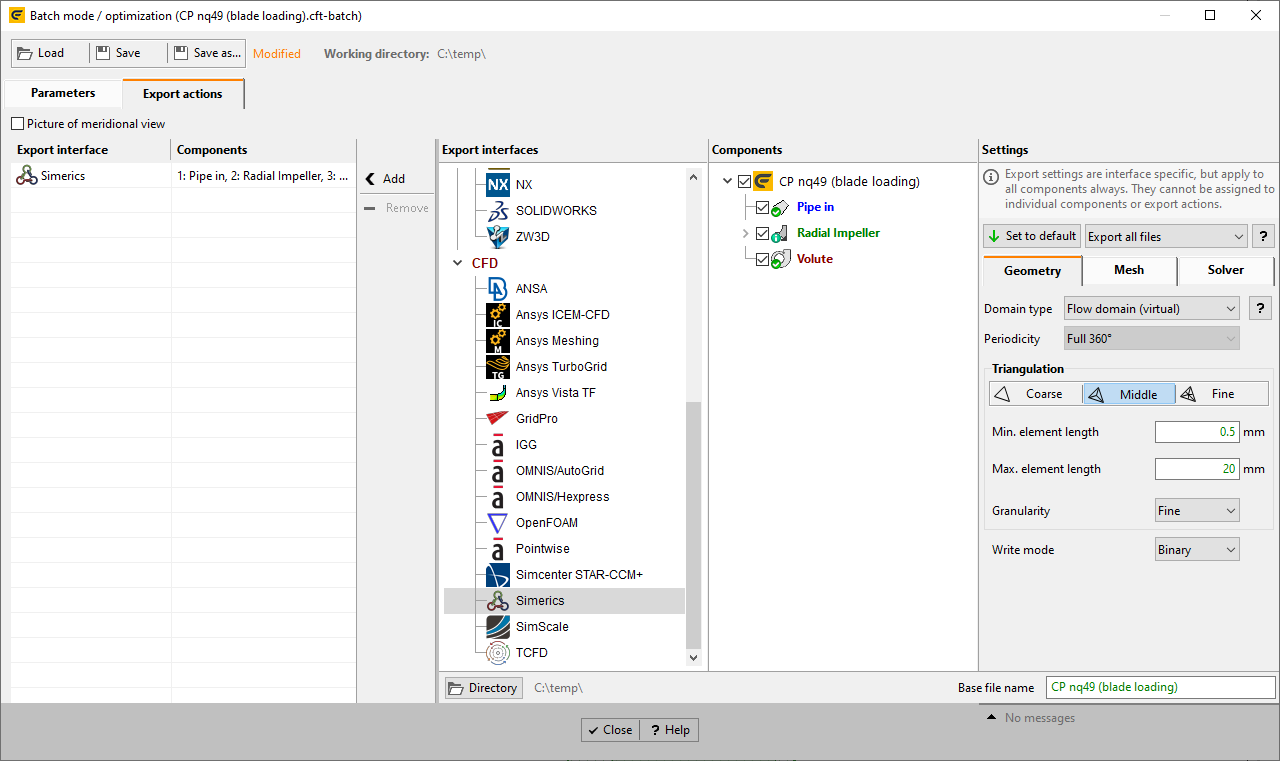
Problem |
Possible solution |
|---|---|
Export requirements are not fulfilled. |
|
Some of selected components no longer fulfill the export requirements. |
Remove or replace the affected export actions. |
Component selection already used. |
|
Applicable only in Ansys Workbench mode. At least one selected component was already used for the same export interface in previous export actions. The critical export item is highlighted in red. |
Remove affected export actions. |