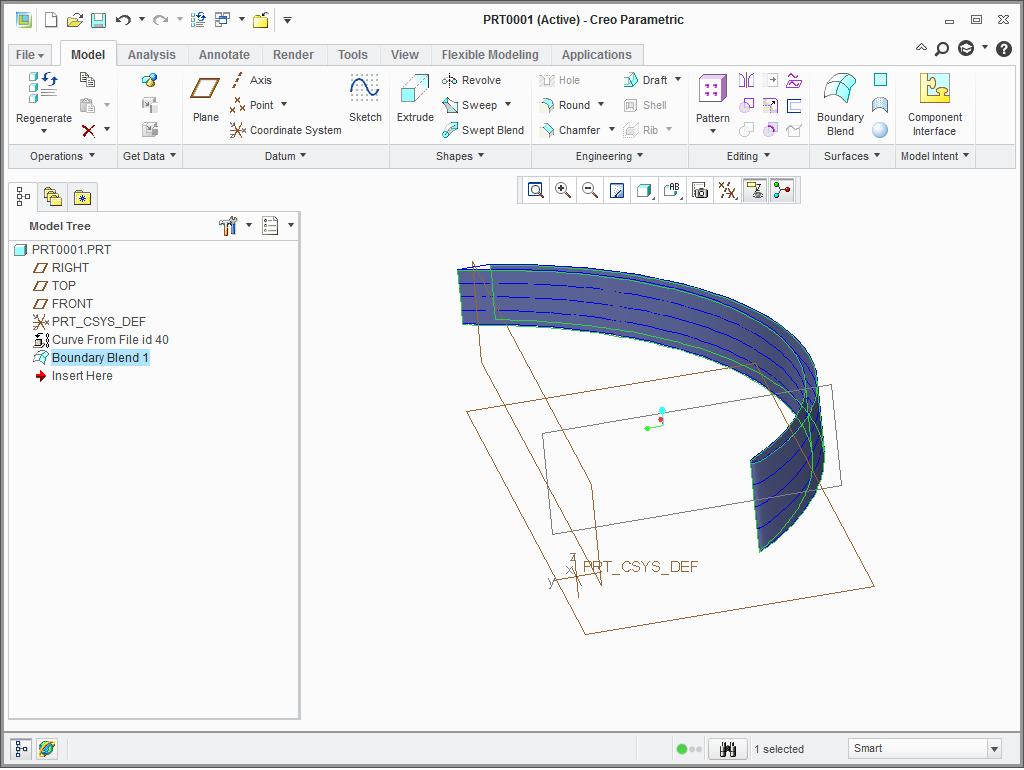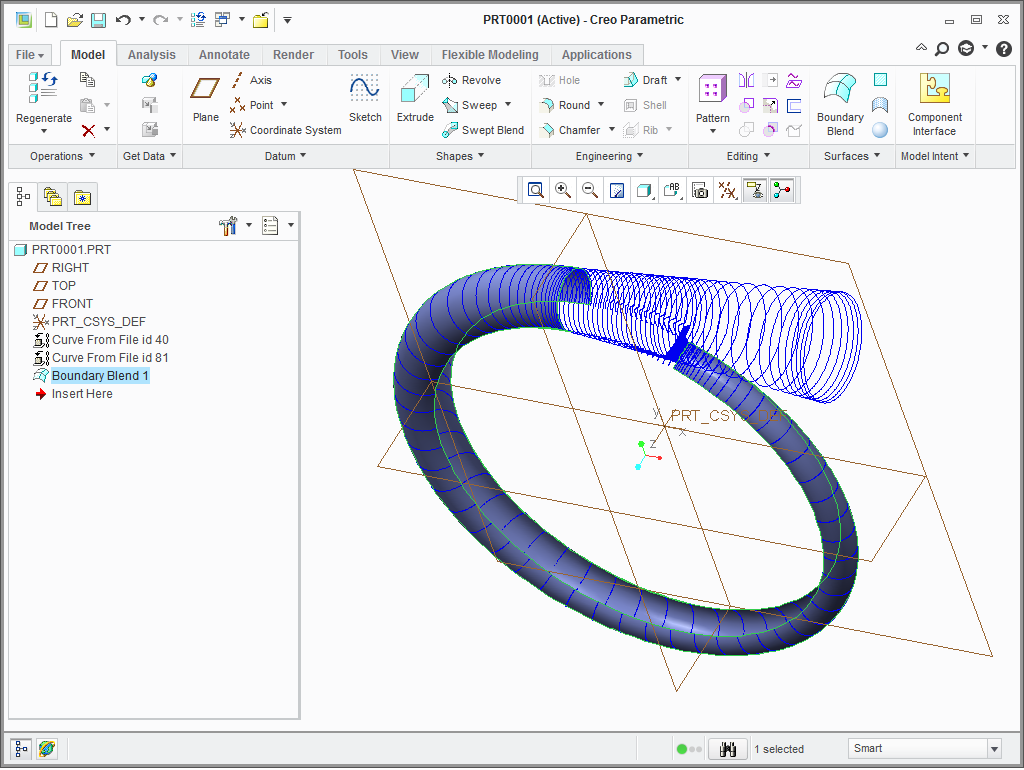|
<< Click to Display Table of Contents >> Creo Parametric (PTC) |
  
|
|
<< Click to Display Table of Contents >> Creo Parametric (PTC) |
  
|
The following files are exported by CFturbo for impellers:
•*-hub.ibl, *-shroud.ibl: points of hub and shroud
•*-profile.ibl: points for blade profiles
•*.ibl: all points for hub, shroud and blades
The following files are exported by CFturbo for volutes:
•*-contour-line.ibl: spiral contour points
•*-section-closed.ibl: points for all spiral, cut-water and closed diffuser sections
•*-section-open.ibl: points for all open diffuser sections
1.Home | New | Part
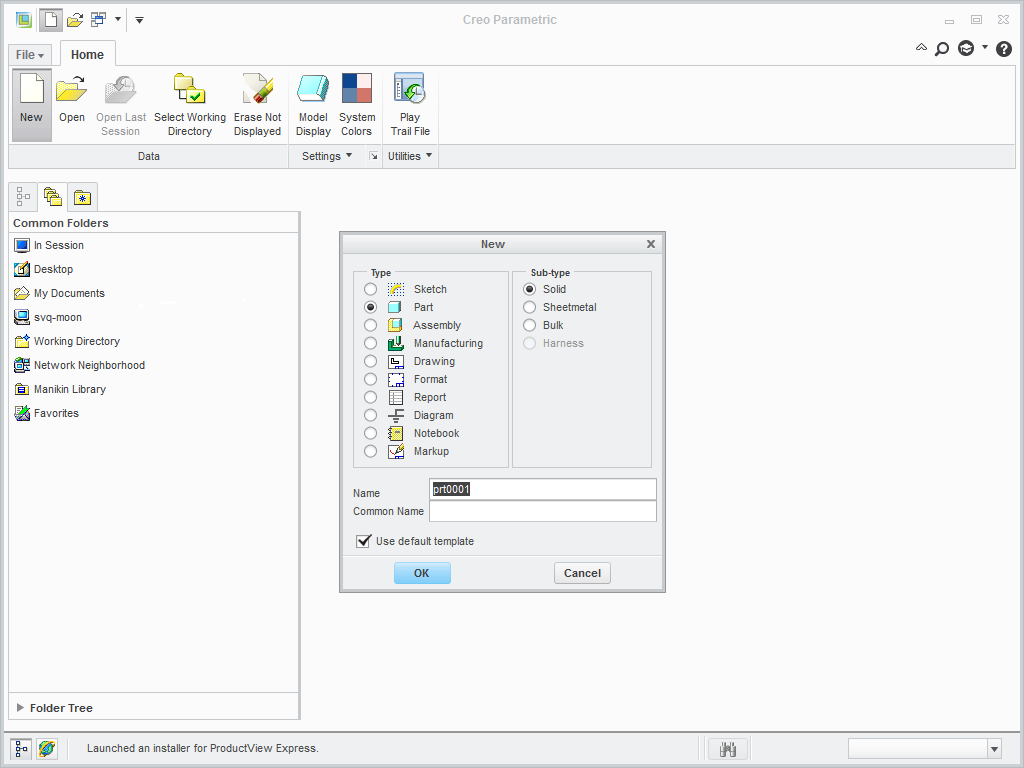
2.Model | Get Data | Import. Select *.pts or *.ibl file
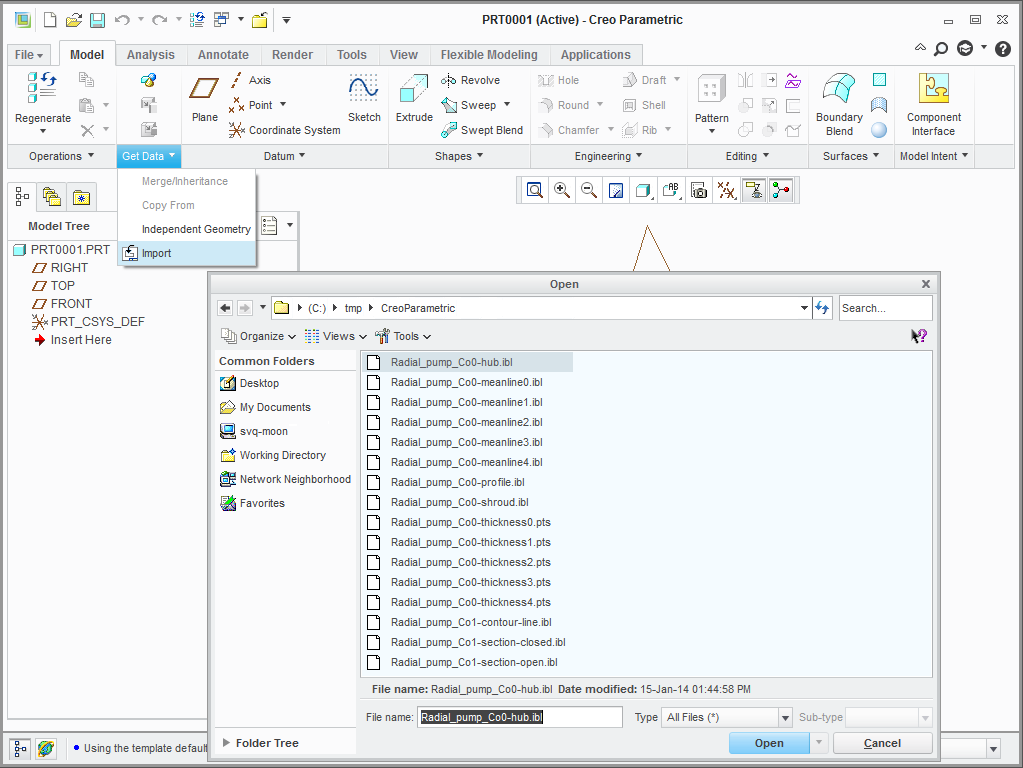
3.In "File" dialog, select desired import options
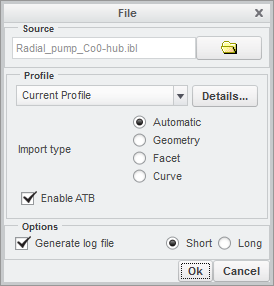
4.Confirm to finish import process
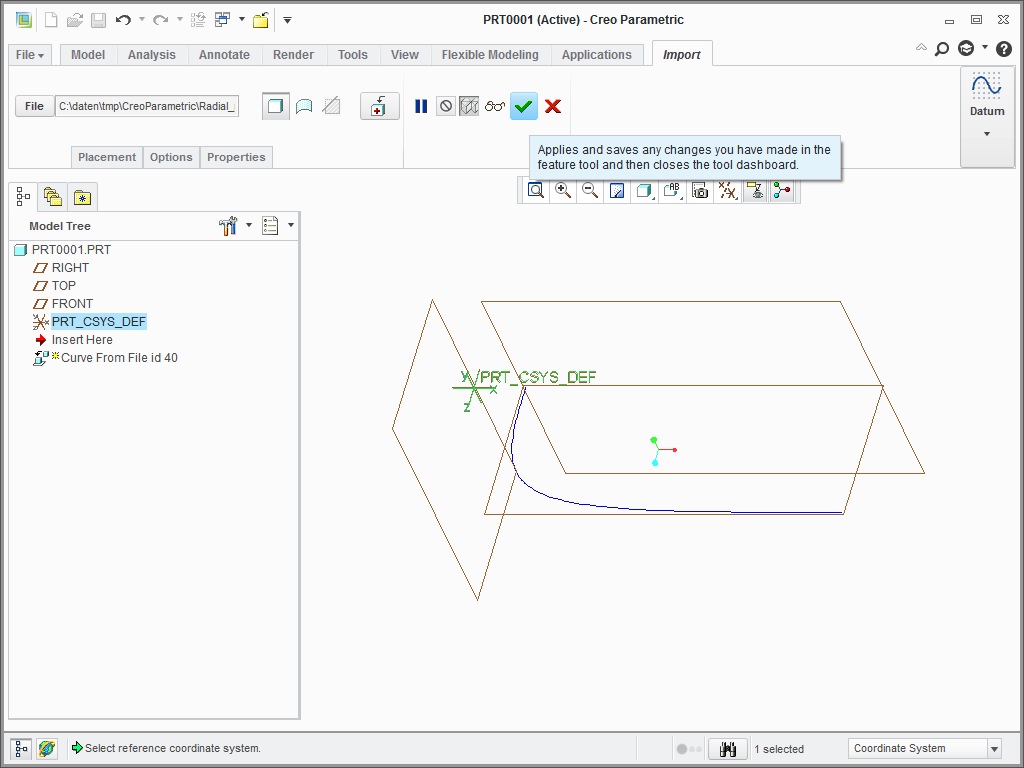
All curves can be imported in this way

1.Model | Datum | Axis: create axis of revolution selecting the two proper datum planes. (Note: use Ctrl for multi-selection)
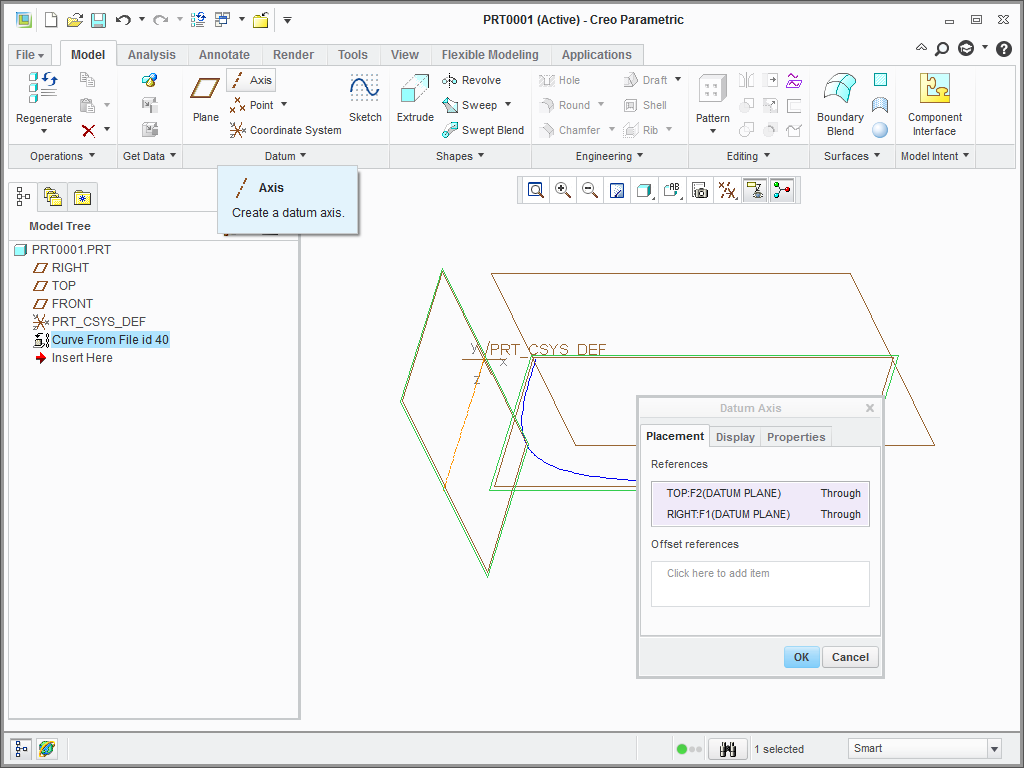
2.Model | Datum | Sketch: create a new sketch
•Select the plane containing the curve to be revolved. Reference and orientation items are set automatically after selection.
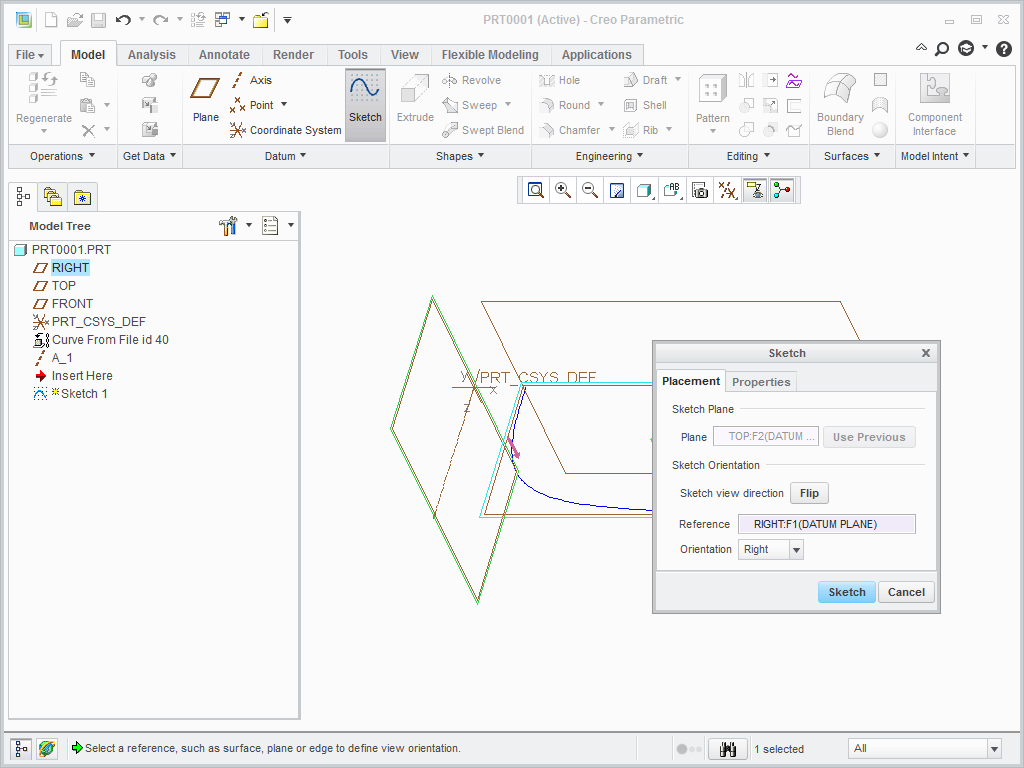
•Sketch | Sketching | Project: do a projection of the curve selecting the curve. Select option "Single" and click on "Close"
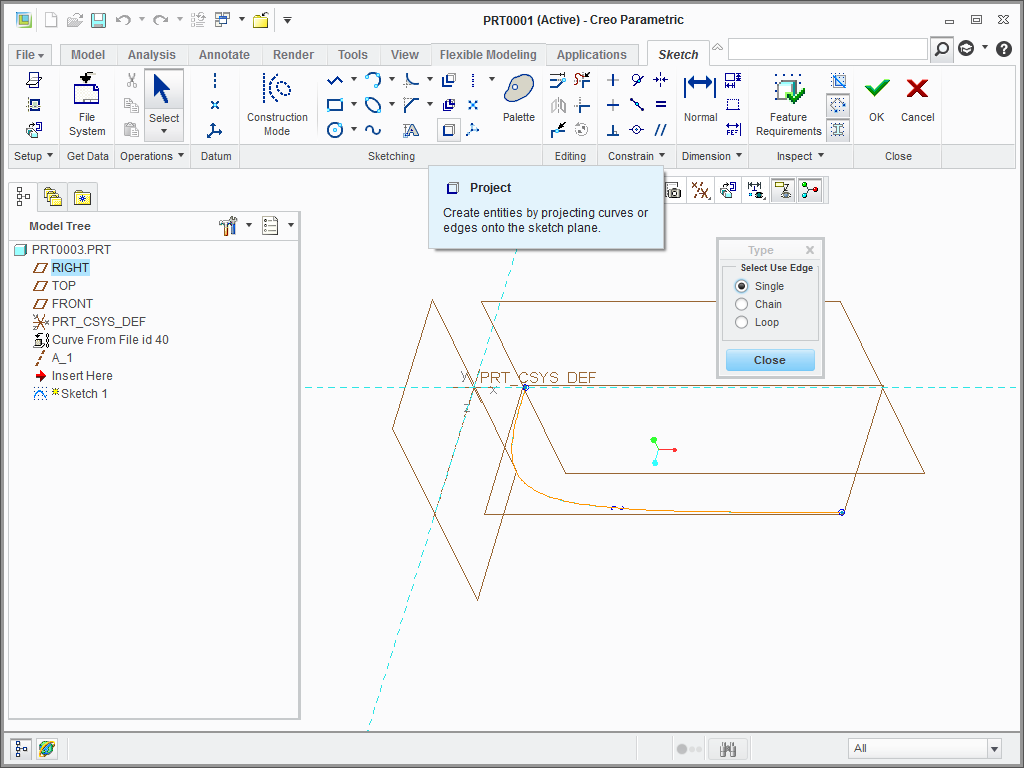
•Finalize sketching task by clicking on "OK"
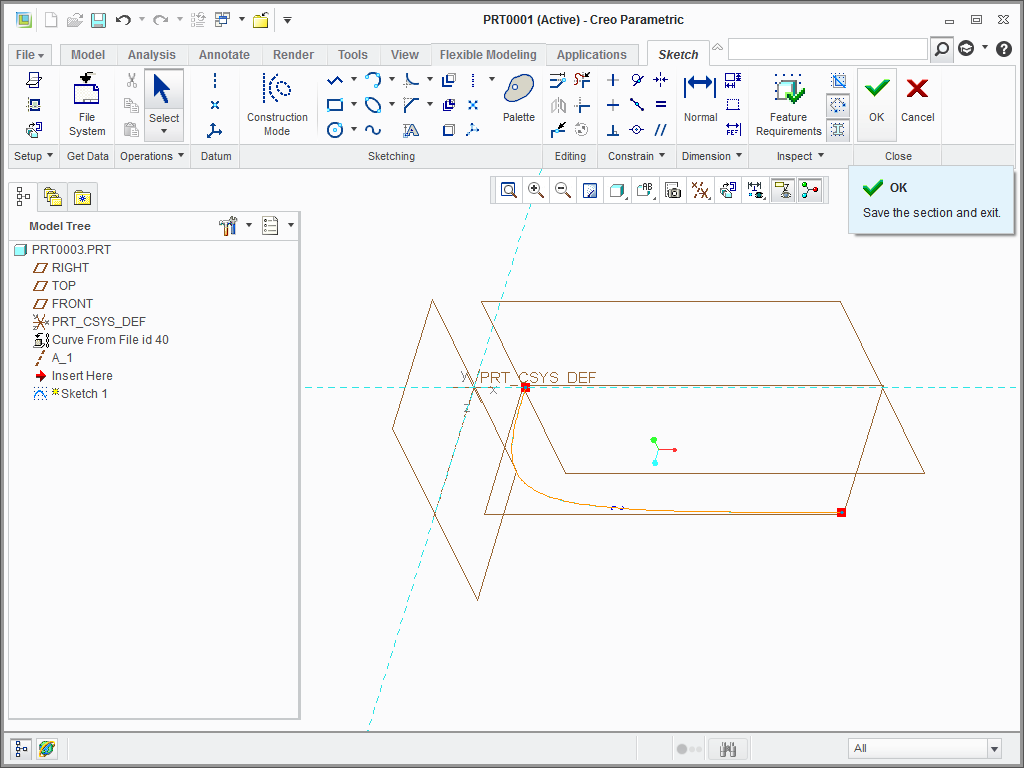
3.Select the curve and click on Model | Shapes | Revolve
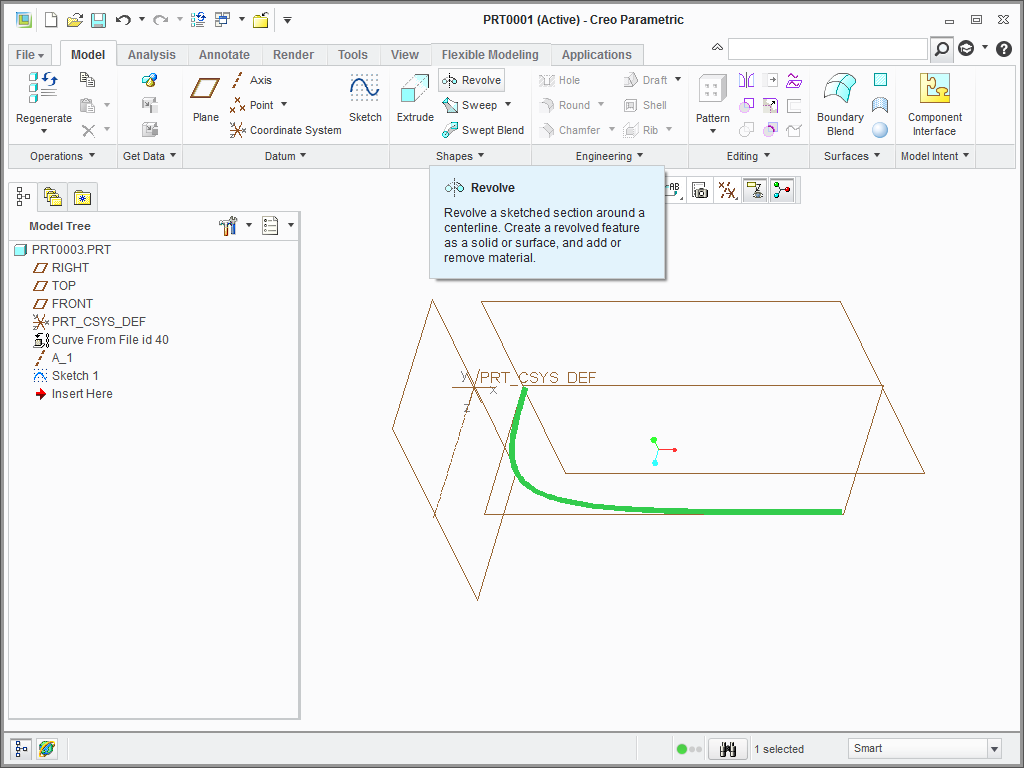
4.Click on field "Axis" under tab "Placements" and select the revolution axis. Surface of revolution will be generated
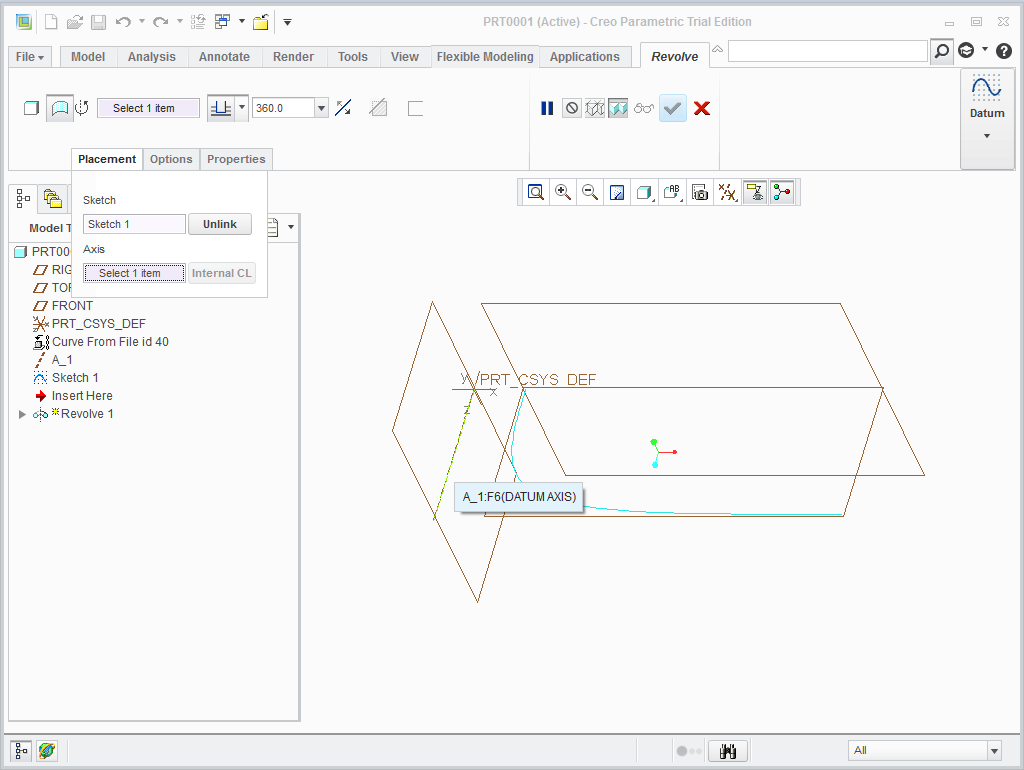
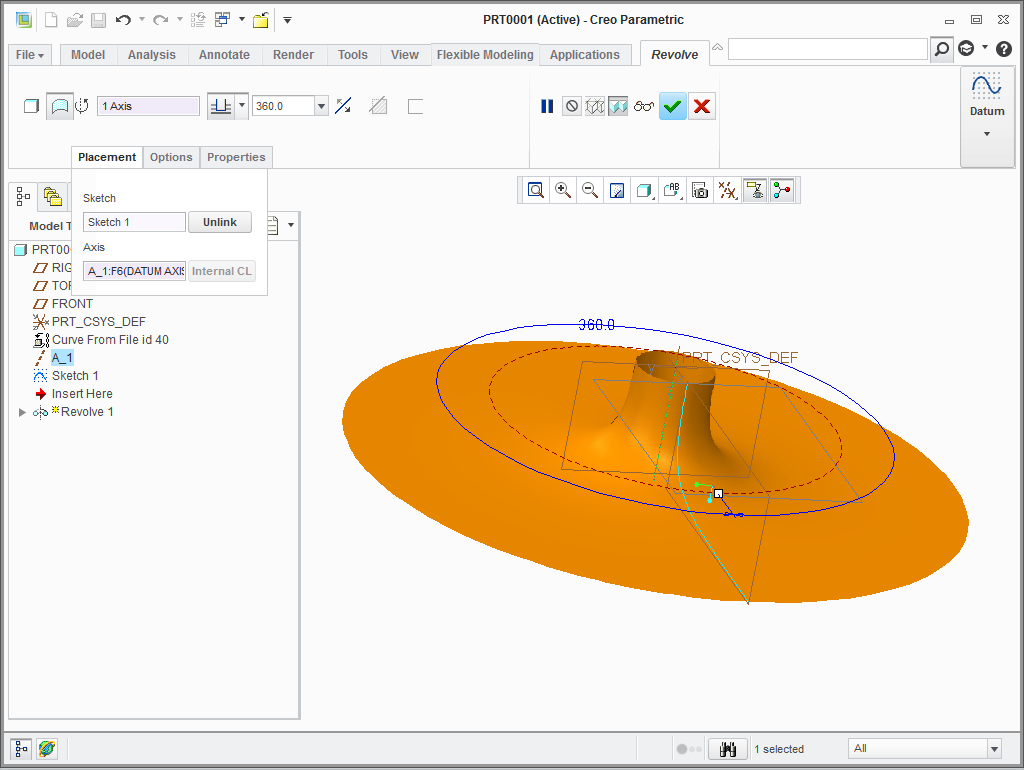
5.Finalize revolve task by clicking on "OK"
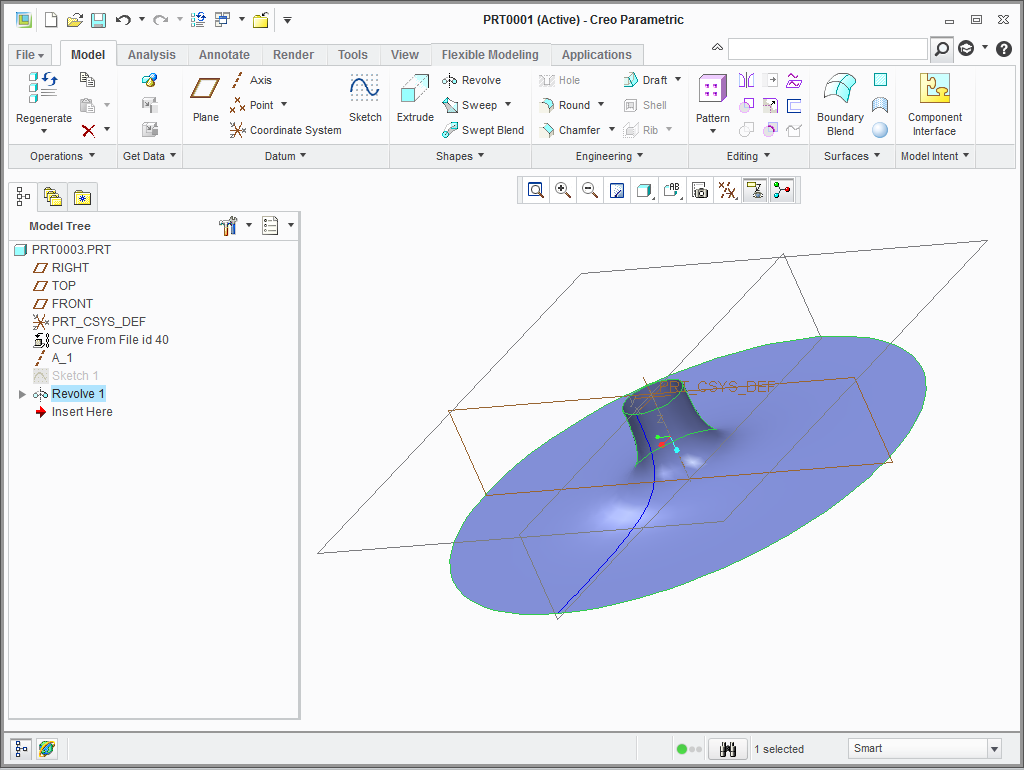
Lofted surfaces are created from blade profiles and spiral section curves.
1.Model | Surface | Boundary Blend

2.Select desired curves (use Ctrl for multi-selection)
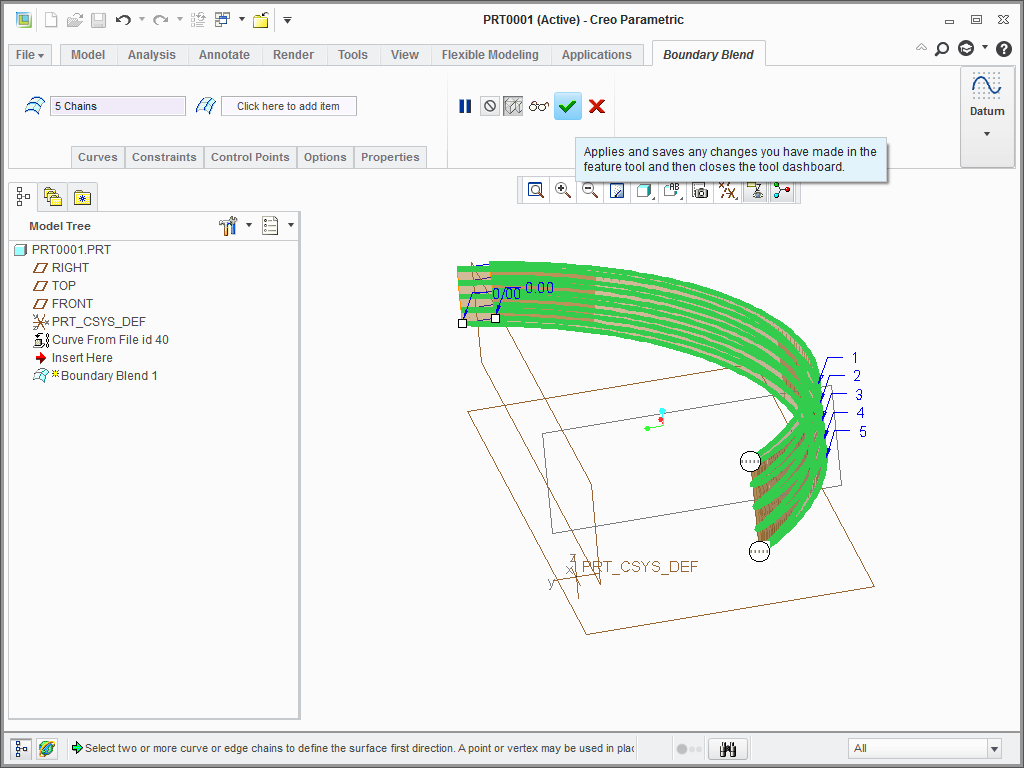
3.Finalize Boundary Blend task by clicking on "OK"