|
<< Click to Display Table of Contents >> Opened project |
  
|
|
<< Click to Display Table of Contents >> Opened project |
  
|
After creating a new design or opening an existing project the main window looks as shown below:
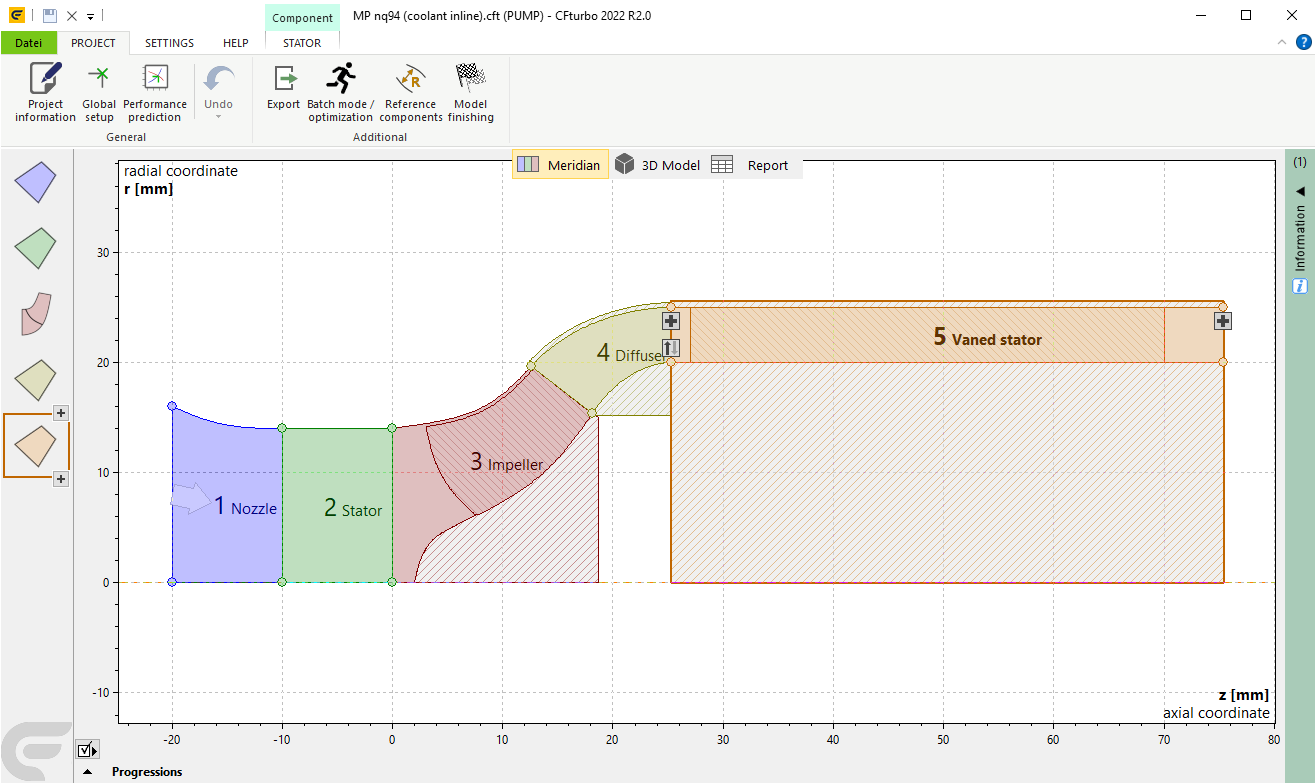
On top you can find the ribbon style menu providing access to all functionality. Some of the ribbon pages are context sensitive.
The CFturbo application window is divided into three main areas:
a) Component list on the left side
This ordered list contains an icon for each component of the project. The currently selected component is framed.
Clicking on the icon selects the component (alternatively you can click on component in the meridional view).
At inlet or outlet side of the selected component you can add additional components by the ![]() buttons.
buttons.
After selecting a component, the ribbon changes to the specific tab for this component type. The context menu of the icons allows (de)activating, renaming and deleting the component.
The following component types are possible:
|
Centrifugal or mixed-flow impeller |
|
Axial impeller |
|
Stator (vaned or unvaned) |
|
Volute |
b)Three alternative views in the central part
see Views
c) Message panel on the right side
The message panel shows errors, warnings and information for all components of the project. The design step causing the message is also displayed by icon.
It depends on the opinion of the user to accept warnings or to modify the design by adequate actions to avoid them. Reasons for errors should be eliminated.
|
The overall number of errors, warnings and information is displayed above, where you can filter according to these categories. If a help link is available providing additional information concerning the message, a question mark is shown next to the cursor. The help can then be opened by clicking on the message. |