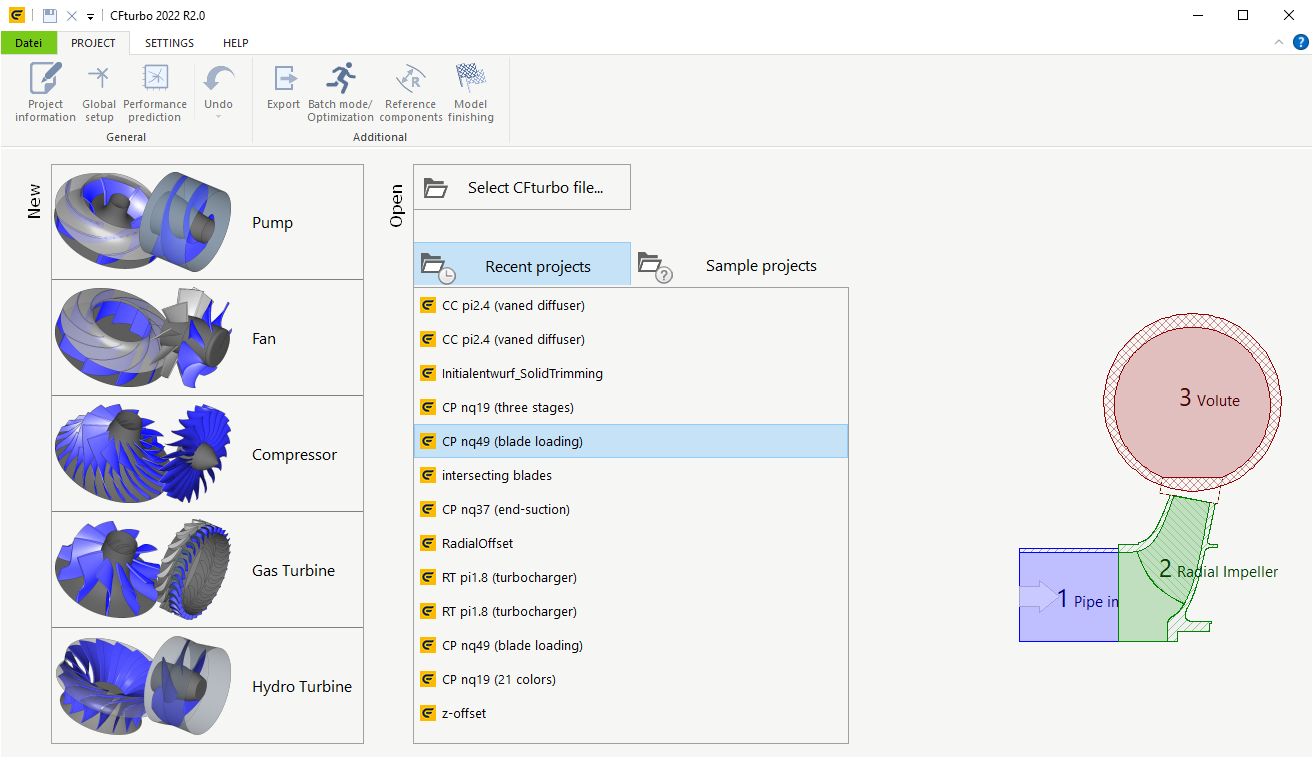|
<< Click to Display Table of Contents >> Start |
  
|
|
<< Click to Display Table of Contents >> Start |
  
|
After starting the program you see the following screen:
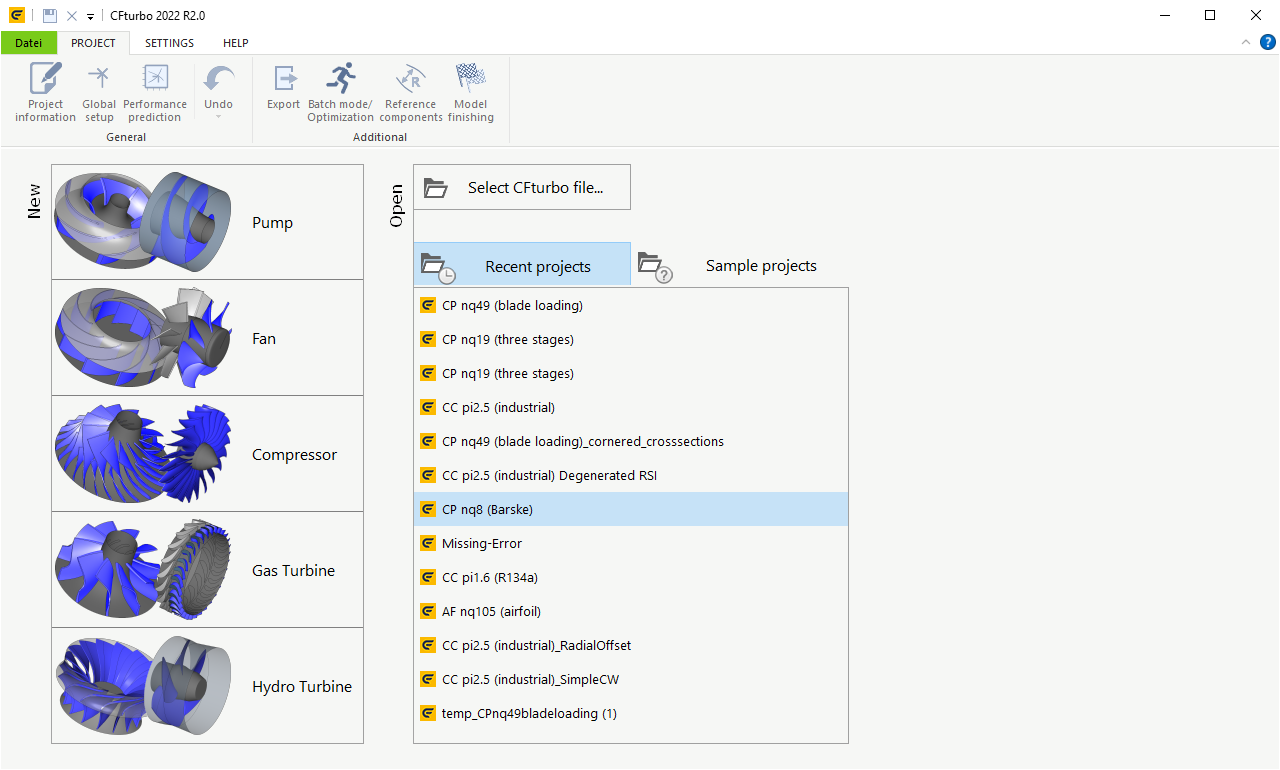
Here you can create a new project by selecting the desired machine type:
|
▪Fan ▪Pump ▪Compressor ▪Gas Turbine ▪Hydro Turbine
These 4 buttons correspond to the menu item File/ New. After creating a new project the Global Setup dialog is starting automatically. Afterwards several components can be added to the project. |
Here you can select existing projects:
|
Open any CFturbo project (*.cft) via file opening dialog |
||
|
Here you can select one of the 10 recently used projects. The full filename is displayed as a hint if you move the mouse cursor over any item.
|
||
|
Open one of the CFturbo sample projects from the installation directory. |
Alternatively, a CFturbo project can be opened by drag & drop the corresponding *.cft file.
For Recent projects and Sample projects, a preview of the corresponding project is available for the item under the mouse cursor if there is enough space to the right of the lists.