|
<< Click to Display Table of Contents >> AutoCAD (Autodesk) |
  
|
|
<< Click to Display Table of Contents >> AutoCAD (Autodesk) |
  
|
The data import from CFturbo is realized by a LISP-script.
•Tools | Load Application (command: _appload)
•Select file "xyz2spline.lsp" from CFturbo-installation directory, load and close dialog
•Execute loaded LISP-application by command xyz2spline
•Select and open *.txt file exported from CFturbo
•Attention: If "; Error: Bad argument type: FILE nil" occurs as error message it can be bypassed by typing the filename in the open-file-dialog manually instead of selecting the file by mouse click.
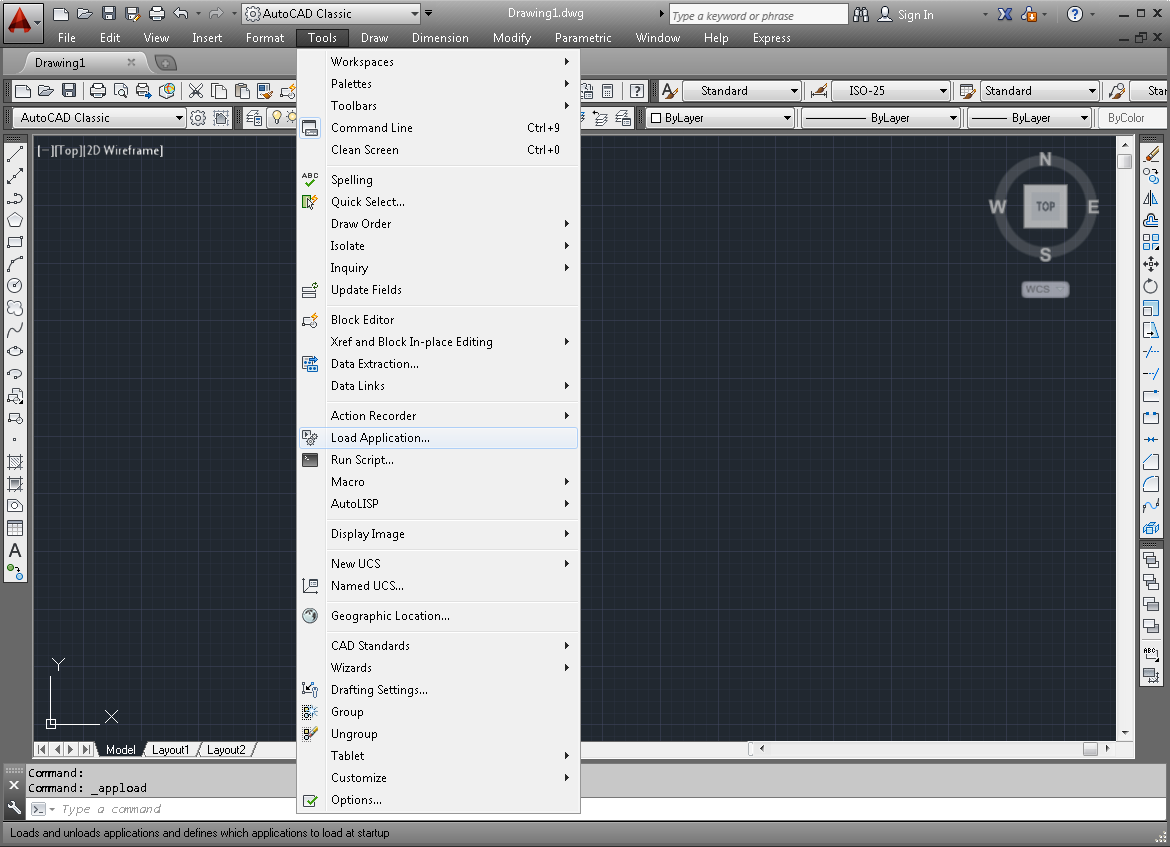
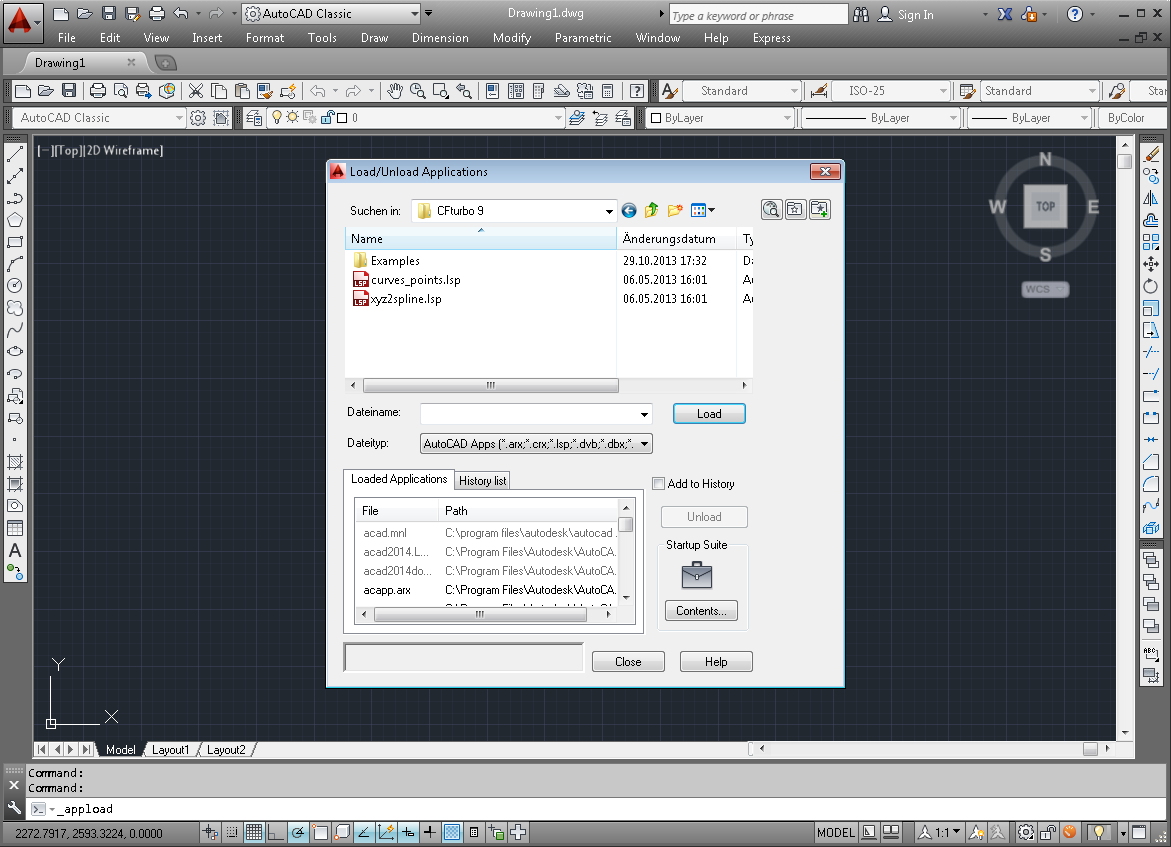
Selection of xyz2spline.lsp file
•Use the command _loft to create surfaces from curves
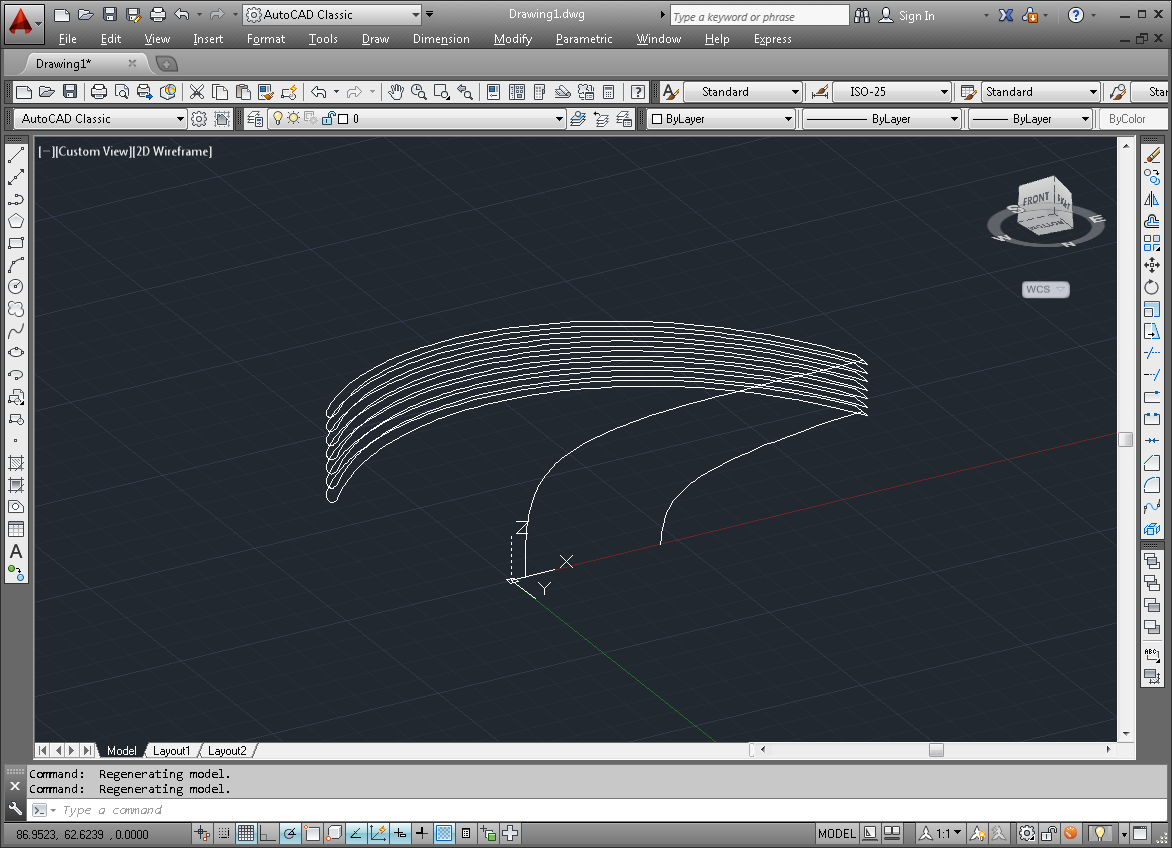
Sample-view after data import
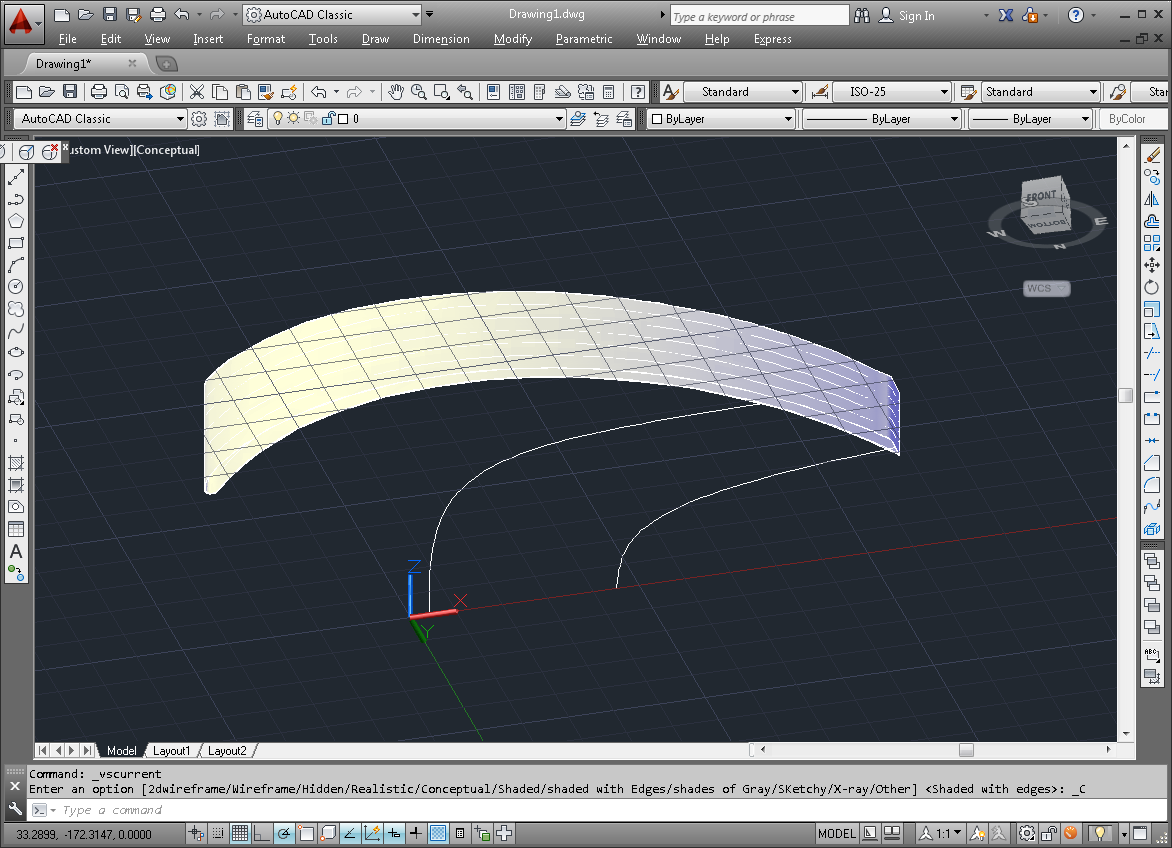
Blade surface gerated by using the _loft command
•Command _revolve
•Select hub and shroud curves
•Specify axis start point or define axis by [Object/X/Y/Z] <Object>: 0,0,0
•Specify axis endpoint: 0,0,1
•Specify angle of revolution or [STart angle/Reverse/EXpression] <360>:360
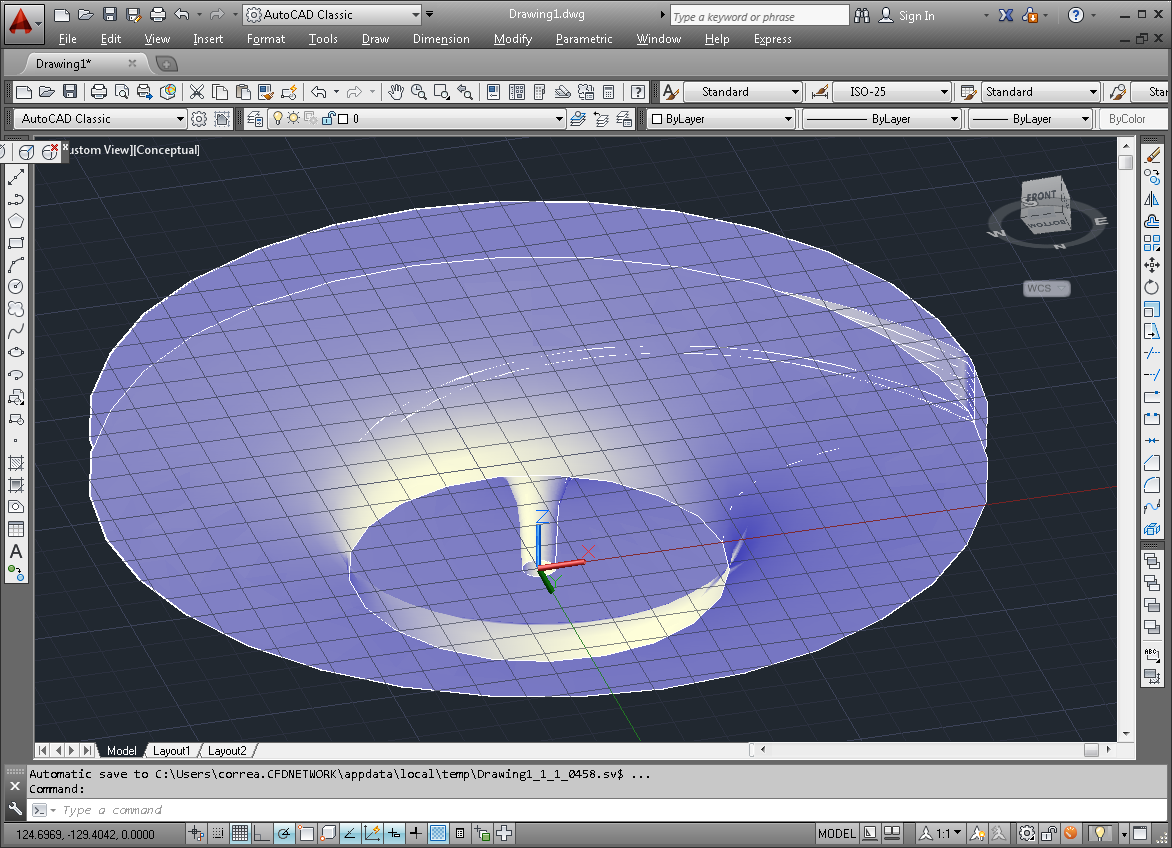
Hub and Shroud surfaces
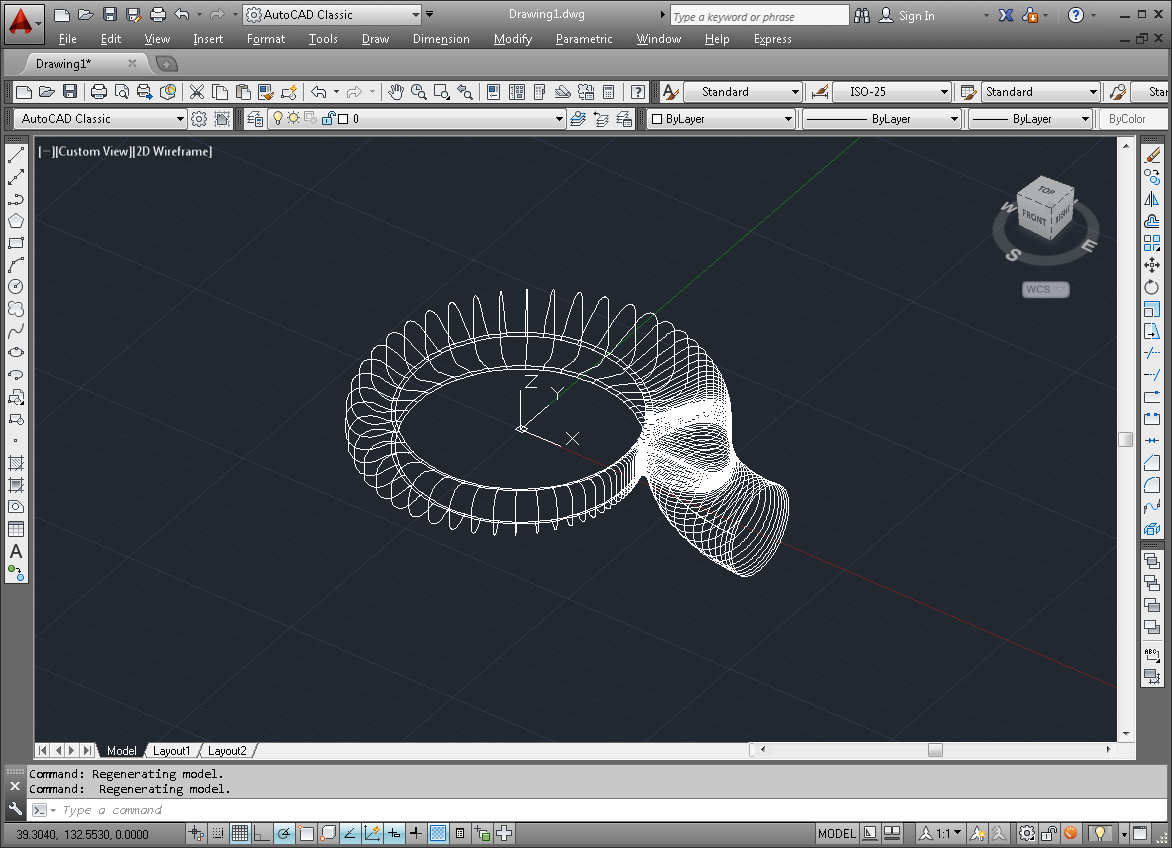
Sample-view after data import
1.Command _loft
2.Select profile-curves to loft (part by part, starting with the open one)
3.Enter an option [Guides/Path/Cross-sections only] <Cross-sections only>: cross-sections only
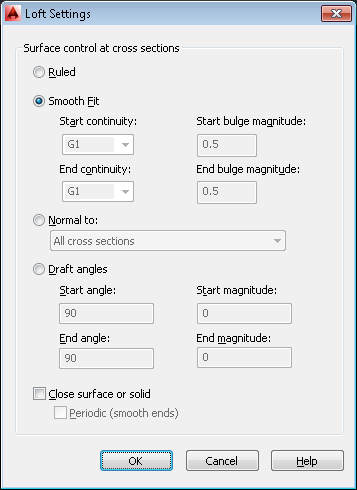
Settings for lofted surface
4.Repeat steps 1 to 4 for remaining parts of the volute