|
<< Click to Display Table of Contents >> Add component |
  
|
|
<< Click to Display Table of Contents >> Add component |
  
|
Components can be added to the current project by alternative possibilities:
For new projects without components |
For projects with existing components |
The menu is displayed automatically for empty projects
|
Use + button of the currently selected component oin the Meridian view oin the component list on left side
|
In the menu the component type can be selected. Depending on the specific insert position some of the types can be disabled:
•up to 5 impellers and 30 components in a project
•volute at inlet/ outlet only
•Impeller can be added only if the flow direction on the selected position is suitable to the impeller geometry.
Please note:
•If you add a component on the first position of the project (in flow direction) then the inlet conditions defined in the Global setup are applied for this new component.
|
CFturbo components can be duplicated within the current project. The available components of the current project are listed and can be selected to duplicate. During the duplicate process, all automatic calculations will be deactivated to keep the original geometry. |
The duplicated components are linked to their original geometry. They do not have their own design steps but change automatically with their parent component. The linked components are specially displayed in the Meridian view and have 2 additional context menu items: •Unlink disconnects the link to the parent component and makes the component independent. •z-position is available for impellers only and allows to change the inlet z-position of the linked component |
|
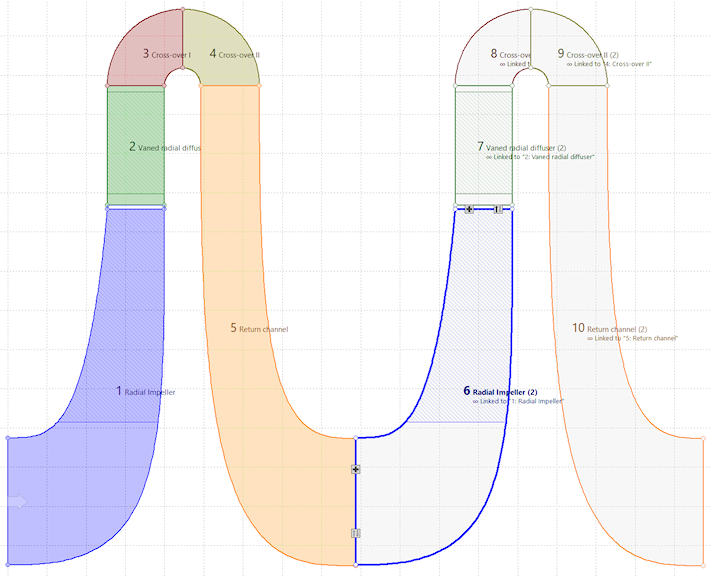
|
CFturbo components can be extracted from other CFturbo projects (*.cft) and inserted in the current project. The available components of the selected project are listed and can be selected to import. During the import process, all automatic calculations will be deactivated to keep the original geometry. |
New components can be created using external geometry description. Reverse engineering process can be started from here.
Details can be found under Import geometry.